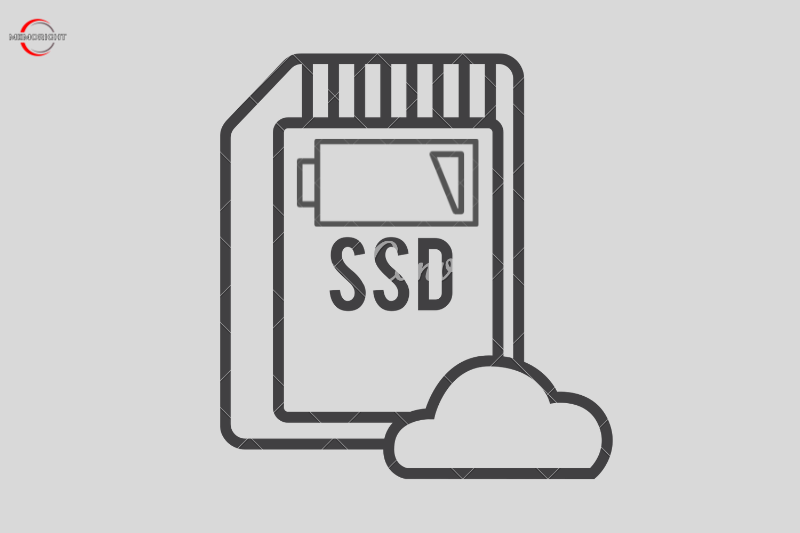One of the most commonly asked questions when you’re looking at purchasing a new laptop or PCs is wondering how much storage you’re going to need on it. Nowadays, laptops or PCs come with a varied amount of storage capacities, and there are various different ways that you can store files on your computer.
In some cases, you might want to purchase one more type of storage as an addition to your computer too. Memoright are going to take a look at the different amounts of storage that you can have on your laptop. Hopefully, this can help you to work out exactly how much ssd storage do you need to have.
How Much SSD Storage Do You Need?
When shopping for new accessories or computers, one of the most important decisions you’ll have to make is figuring out how much hard drive storage you need. Depending on the amount, it can drive up the price of the laptop or PC considerably.
SSDs boast higher performance than HDDs do, and many computer users are prone to pick an SSD for their laptops or PCs. If you want to know the differences between SSD and HDD, follow this blog: “SSD vs HDD: What’s the Difference?”
However, the price of SSDs can be expensive, with 500GB models costing almost as much as an entire average computer. This means that you’ll need to carefully consider how much storage capacity you need against the cost. In this situation, the real question is how many gigabytes (GB) of SSD capacity do you need. This is one of the key decisions you should make when buying a hard-disk or solid-state drive. The answer is more than just complicated.
To get the answer to “how much SSD storage do I need”, you should figure out the following 4 items.
- Total Storage Space of Your Current Hard Drive or SSD – This item is important because an SSD needs to be at least as big as your current drive to hold all the data saved in it.
- Used Storage Space of Your Current Drive – You need space to transfer everything saved in your current drive to your new SSD without having to decide what you will keep or delete.
- Frequency about Adding New Media to Your Computer – As we know, media files are inherently large, hence the more frequently adding new media to your drive, the more storage you will need.
- Your Budget for a New SSD – You know that the largest capacity drive is always preferable that you can store more games or anything else. However, it is not always practical for your budget.
Tips For Choose Storage Capacity
The total amount of storage space you have available will dictate how many files you can store in total. This number can vary greatly depending on whether you’re just installing your operating system on an SSD or if you actually plan on working from the drive.
250GB For Operating System, Data Backups or Entertainment
If you’re only using your internal SSD for your operating system or for entertainment and backups, then 250GB is plenty. You’re choosing speed over storage capacity, and your computer and files will start faster because your SSD doesn’t have any moving parts. Would you like two SSDs with a capacity of 250GB? You could use them as a RAID 1 setup, with one SSD for your files and the other for backups.
500GB For Entertainment, Business, and Simple Gaming
500GB is the minimum storage you’ll need for an SSD that you’ll be using for entertainment, business, and gaming purposes. With that much space, you can store up to 50 Full HD movies. So, your media library will always be well-filled. Additionally, 500GB is also suitable for business use. Thanks to the speed difference between an SSD and HDD, even your largest files will start quickly. For example, data analysis with multiple tabs and graphs. And if you want to relax, you can store smaller games like League Of Legend on the SSD. But 500GB is the minimum. We recommend 1TB.
1TB For Business, Normal Gaming and Editing
You don’t have to delete files as often with a large storage capacity, which can help you avoid making difficult decisions if your drive is full. If you often work with large files, take a lot of photos, or like to game, choose an internal SSD with 1TB of storage capacity. This way, you’ll get the speed of an SSD with the capacity of an HDD. For example, you can store large games like Red Dead Redemption 2 (which is 150 GB) and still have room for other things.
2TB or More For Professional Gaming and Editor
If you want to choose an SSD that can handle the most demanding jobs or hard core gaming, a 2TB SSD is a good option. With this much storage capacity, you won’t have to worry about running out of space. For example, when you’re editing company films or other marketing materials. This gives you enough room for your graphic design programs and the backups of all your projects. A 2TB SSD hard drive is also a good choice for mass storage for games. The hard drive of your PlayStation 5 can fill up quickly, but you can expand it with an extra internal SSD.
How to Get More Storage For Your Current Computer?
Of course, you don’t have to buy a new hard drive or laptop to get more storage. There are a few ways to beat the system:
- Free up space: One of the quickest and cheapest ways to free up space on your laptop is to delete files and programs that you’re not using. Once you’re done, empty your Recycle Bin (on Windows) or Trash (on macOS) so your deleted items are truly gone.
- Buy an external hard drive: If you don’t want to delete anything, you can add more storage space by buying an external hard drive and connecting it to your computer via USB or the second hard drive. A trusted brand like Western Digital, Seagate or Samsung offers excellent external hard drives that can add anywhere from 500GB to 4TB of storage (usually costing around $60 to $300).
- Use a cloud-based storage service: There are many options for storing your data, but one of the most convenient is to subscribe to a cloud-based storage service like OneDrive (for Windows users), iCloud (for Apple users) or Google Drive (for people who use Google’s services).. This way, you can quickly backup your computer and access your files over any device. Most cloud-based solutions cost a small monthly fee, making them a great option for people who want an easy way to keep their data safe.
RAM vs. SSD: Which Should You Upgrade First?
There is no simple answer to the question of which type of computer memory, RAM or SSD, you should upgrade first. Both have their own advantages and disadvantages that must be considered in light of your specific needs. In general, however, upgrading your RAM will provide a bigger boost to overall performance than upgrading to an SSD. There are many things to consider when upgrading your computer’s storage. In our blog “RAM vs. SSD: Which Should You Upgrade First? “, we clear up some of the confusion and help you decide which storage upgrade is right for you.
FAQs
How to Check Your Current Laptop’s Storage?
For a better idea of your actual, personal usage, a good place to start is to check how much storage of your current laptop you are using.
- On a Mac: click on the Apple logo in the top left corner > select “About this Mac” > select “Storage.”
- On a PC: click the Start button > select “File Explorer” > select “This PC.”
Is 8 GB RAM Enough For Laptop?
How much RAM your laptop needs depends on what you use the laptop for. For casual usage such as writing/blogging and browsing the internet, 8 GB is plenty. Heck, you’d probably do fine even with 4 GBs for very light usage.
But for more resource-intensive tasks such as gaming, video editing, or programming, you’ll want 16 – 32 GBs.
Why Is My HDD / SSD Space Less Than Advertised?
Advertised space is calculated as a rounded-off number for convenience purposes (1 GB = 1000 MB = 1,000,000 KB and so on), but this isn’t accurate.
As computers use the binary system, the correct values are 1 GB = 1024 MB = 1,048,576 KB and so on. So, in reality, 256 GB is not exactly 256 billion bytes, but rather 238,418,579,101 bytes i.e., 238 GBs. This is where the discrepancy comes from.
The higher the storage capacity, the greater the difference between advertised vs. actual space.
In some cases, you really could be getting less storage space than you’re supposed to if some of the storage space is not in use. To resolve this, you can allocate the unused space via Disk Management.
Conclusion
Now that you have learned two ways to deal with How Much SSD Storage Do You Need For A Computer, we think that most people – everyday users, students, etc. – should probably opt for a computer with the normal storage capacity. This is primarily because these are typically the most cost-effective options. Obviously, if money isn’t that much of an issue, then you can opt for your computer with a higher storage capacity.